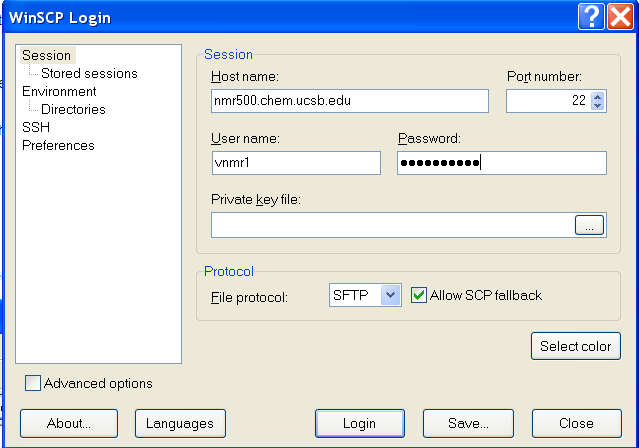
Use the following hostnames for the Varian (or Agilent) spectrometers:
Follow the separate instruction given during training to transfer data from the two Bruker spectrometers.
NOTE: The NMR computers are inaccessible from any computer with an off-campus IP address. Please use UCSB VPN or campus networked computers to transfer data. In rare cases, you can use a USB stick to transfer data directly from the computers, but this is not recommended due to virus concerns.Please note that you should use the secure FTP protocol (sftp) for data transfer from the NMR workstations to a Windows or Macintosh based system. From a Unix or Linux system, secure FTP (sftp) or secure copy (scp) both work fine with the NMR workstations for data transfer.
CAUTION: Be carefull not to download or install any adware on the web site or accept to install adware during installation.
WinSCP is the best, free secure FTP program. Download this program from its official website and install it. If you encounter an error message when using drag and drop for data transfer in newer version of the software, you may have to adjust the drag and drop preference. Click Preferences and go to Other General Options->Preferences. Then, click Transfer->Drag & Drop and select Use temporary folder.
When making a connection to a remote computer, click New to create a new session, enter hostname (see below), username and password, and select SFTP under Protocol and check Allow SCP fallback, and save the session setup for future use. DO NOT save the password on a shared computer. With a saved password, anybody can click the saved session and log in and the person can delete and modify your files at will.
To log into the remote computer, highlight the saved session and double-click it or click Login.
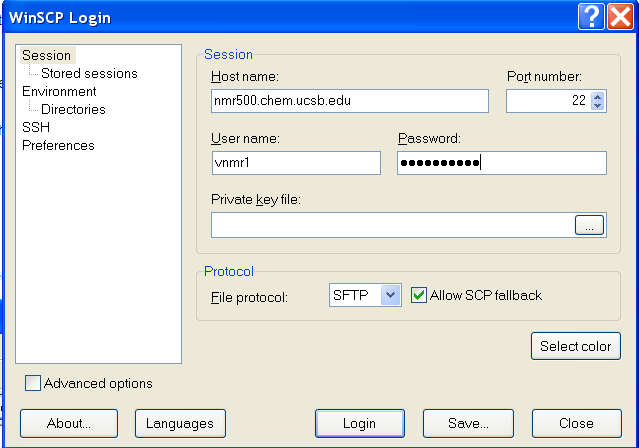
Alternatively, you can use Filezilla for sftp (see Macs section below).
Download FTP client software Filezilla or Fugu , both free. Fetch is good too but it is not free.
To use Filezilla, enter host name, username and password and set port number to 22 to use sftp (see screenshot below). Click Quickconnect to make the connection.
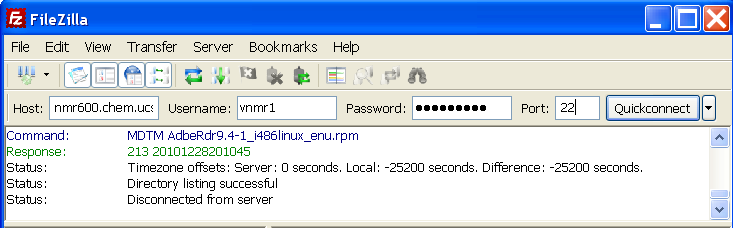
Alternatively, you can also enter under Host sftp://nmr600.chem.ucsb.edu or simply sftp://nmr600 for department networked computers and leave the port field blank.
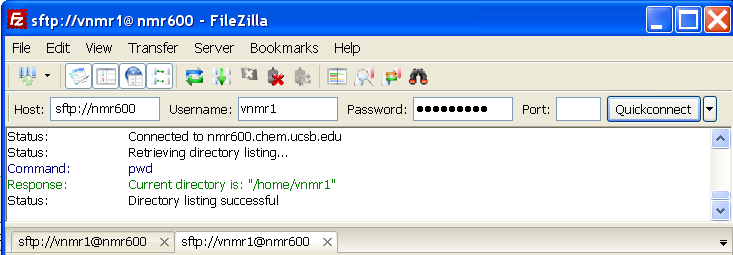
H. Zhou updated in Jan, 2015