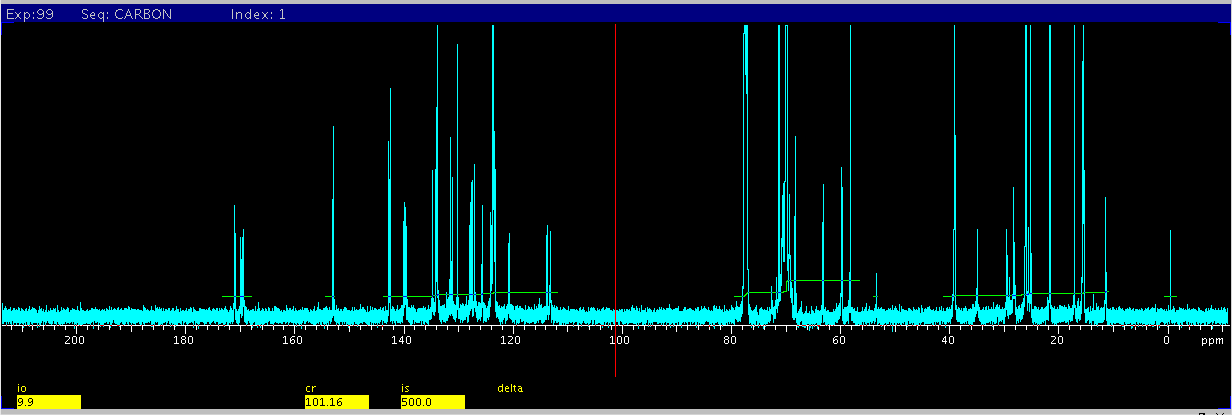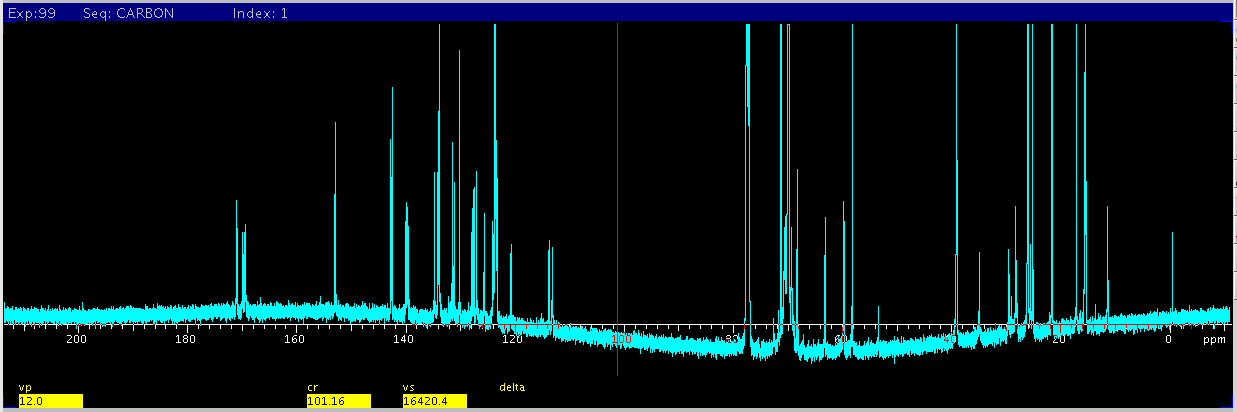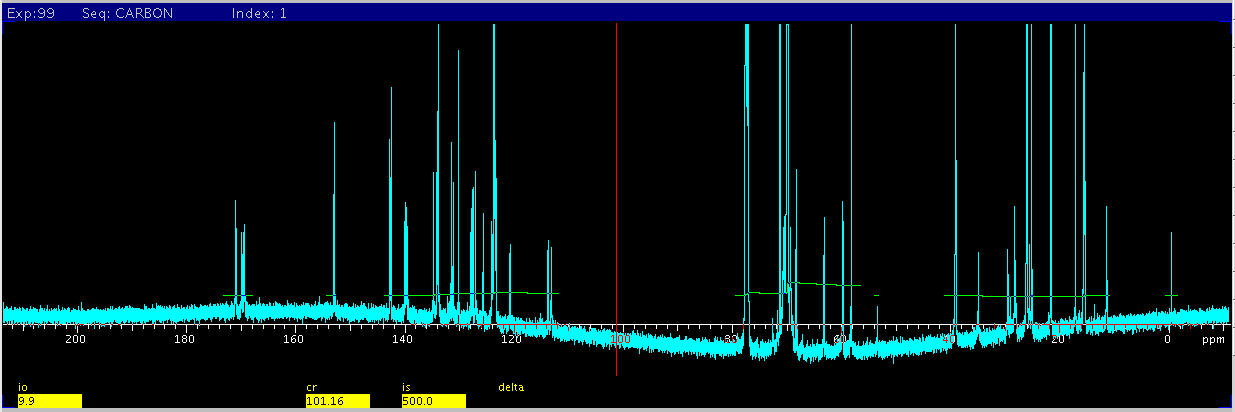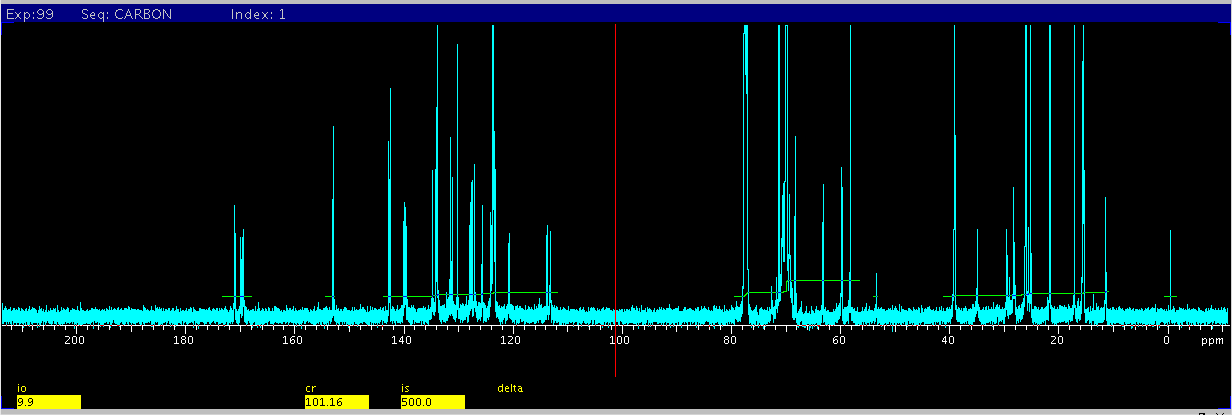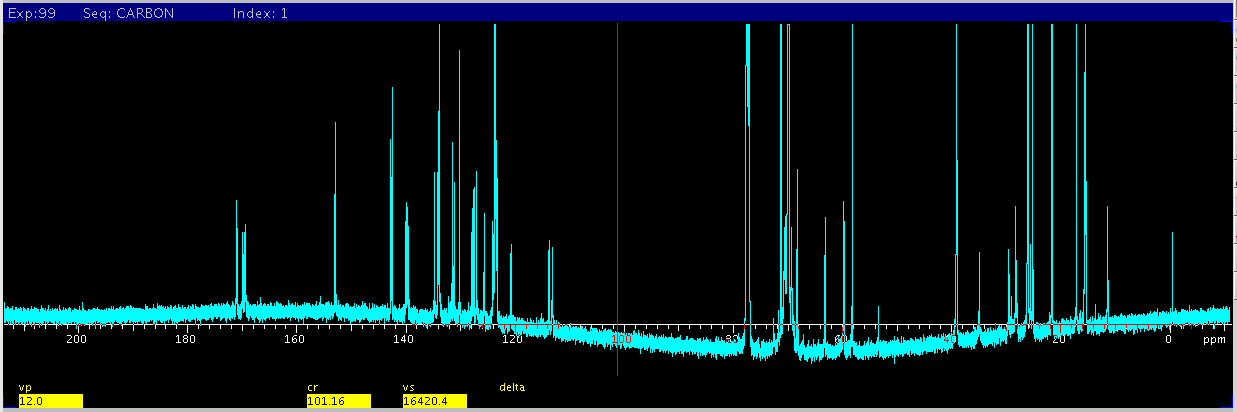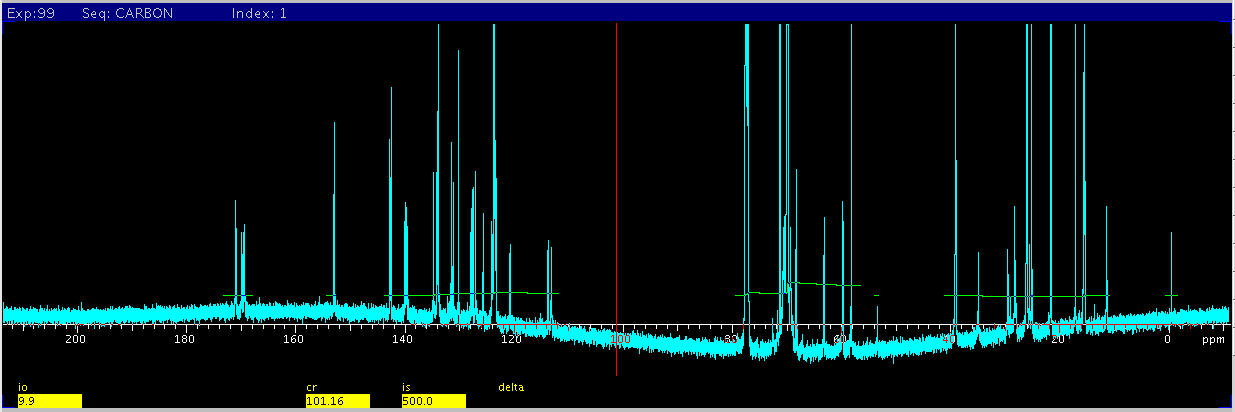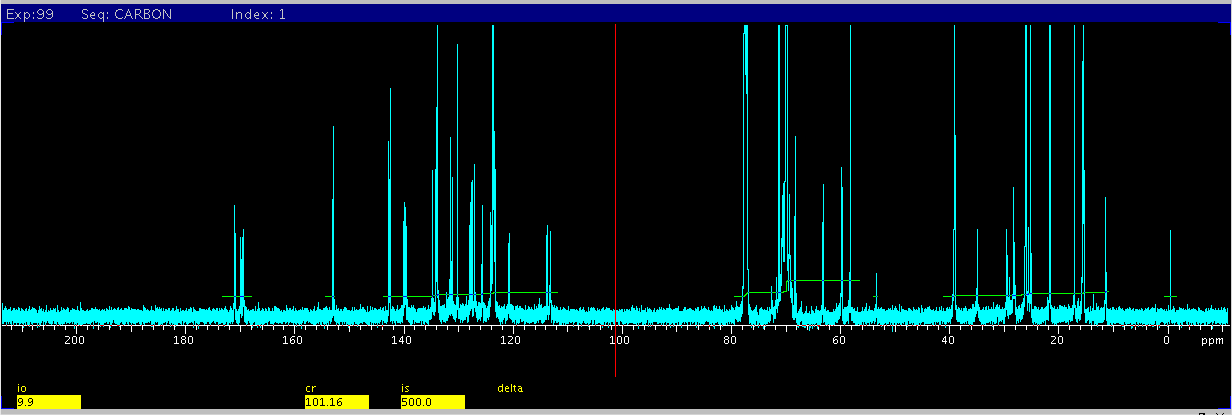Baseline Correction
For baseline correction to work properly, make sure to leave, ideally, ~10% of
blank regions on either side of the spectrum. Do not let peaks fall near the
edges of the spectrum.
On the Varian system, two commands can be used to correct the baseline.
- dc
- this command does a basic automatic zero order and 1st order baseline
correction. Very effective at correcting overall baseline offset (zero
order), but doesn't do much if at all, to baseline rolling and
distortion.
- does not require manual baseline points definition
- cdc cancels the effect from
dc
- bc
- More powerful polynomial baseline correction, up to order 19.
- requires baseline regions defined through integral reset points
- bc(n) where n is from 1 to 20
apply (n-1)th order of polynomial correction. By default, n=1 uses a
spline fit. Most often bc is
sufficient. But you can also try bc(3) etc if more complicated
curvature is present in the spectrum baseline.
- bc('unbc') removes the
previous baseline correction with bc. Do this before re-apply new
baseline correction.
Procedure
Varian's automatic baseline picking and
correction
Click the following panels or buttons: Process->Display->Autofind integrals.
Green lines (in partial integral mode) covering the peak regions will be shown.
Then, click Baseline Correct. This
appears to work well most of the times.
Clear integrals after baseline correction by tying cz in command area or click the Delete All Integral Regions button on the
right side. Continue to pick integral resets points if desired.
Manual baseline picking and
correction
Use bc for full baseline correction if
good spectral quality and integral accuracy is needed.
- Type wft f full to
process/display full spectrum.
- Phase spectrum either with aph
and/or manual correction if needed.
- Display full integral and define baseline regions using the same
procedure as when picking integral reset points, except that the reset
points should enclose larger areas of peaks (not too close to any peak
base) and not to pick points inside clusters of peaks. The focus is to
define the areas (baselines) that are NOT in the integral areas.
- Once finished, click the cursor/box button to exit the integral resets
mode. The integral mode is now in Partial Integral. If not, type inmod='partial' or toggle through the
integral display button into Partial Integral mode. The areas NOT covered
by the solid green lines are the baseline regions that will be used for
baseline correction. Make sure the areas not covered by any green lines do
not have any peaks present.
- Type bc in the command area to
apply the baseline correction.
- Once done, if you want to repick detailed integral points, type cz and start integral resets.
Example
Manual picking baseline areas
wft f full
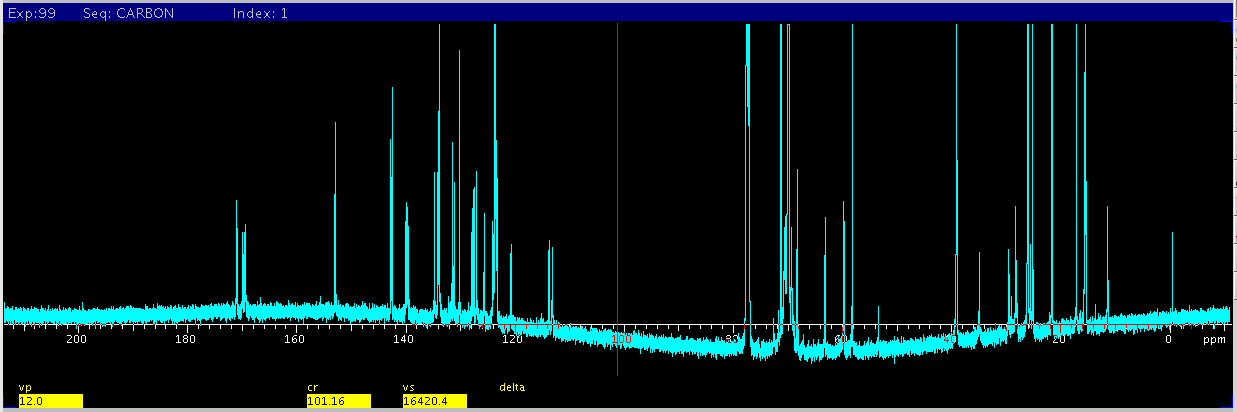
Reset integral points. Note that you do not
have to fine-pick peaks because the focus is to define the baseline areas (not
covered by solid green lines).
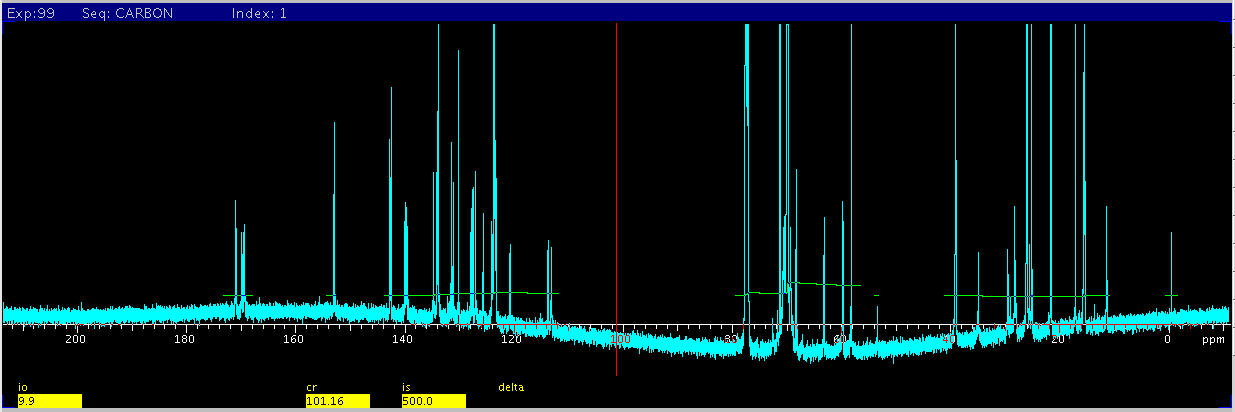
Baseline correction with bc