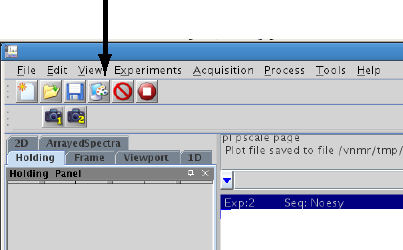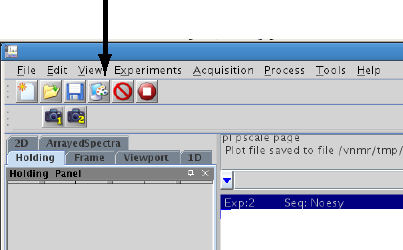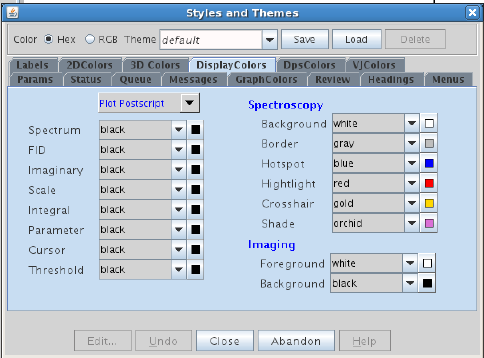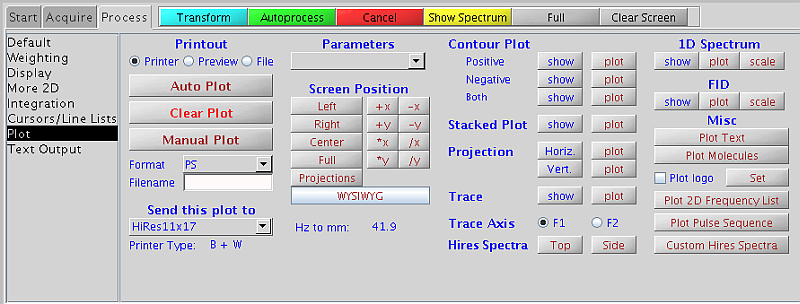Adjust Color
Setting on NMR Workstation for Fine Printing
To print with the HP LaserJet printer next to the data station, make sure
you change the setting in the "Plot" color scheme to black
following the procedure below. You may see the spectrum printed in dotted lines
if the Postscript color setting for spectrum is not black. The color scheme
setting does not affect the quality of the figure if the plot is output to a
file in .ps, .jpg or .pdf
format as discussed here, except
that the color of the spectrum will be the one set in the color scheme. To
output the plot to a file allows you to print a good quality color figure on a
color printer.
NOTE:
- We have had inconsistency in printing under different accounts. Please
report any problem you might see under your account.
These are the steps for maunaully changing the plot color scheme:
- Open vnmrJ. Click the "Styles and Themes" button
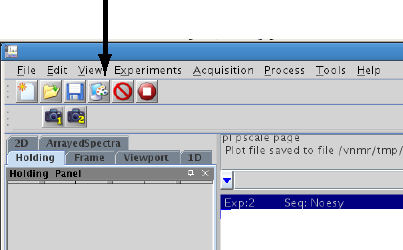
- Select Default in the Theme pulldown
menu, and click Load. Click
DisplayColors. The color should be black for Plot
Postscript. If not, make all the color selections under
Plot Postscript to black. Click Save to
save the changes you made.
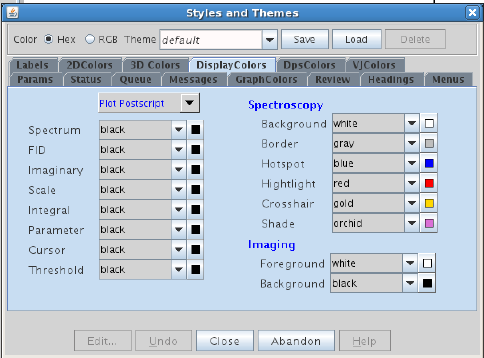
- Click Close to close the Styles and Themes panel.
- Select the plotter to use:
- Click File->Printers in the
upper left corner of the top menu
- Under Plotter, select either
letterplotter (regular letter sized print) or
HiRes11x17 for printing on big paper (to the large format
LaserPrinter by data station).
- Make sure under
Process->Plot, "Printout" is set to
printer
- Alternatively, go to
Process->Plot. Select the plotter you want under
Send this plot to.
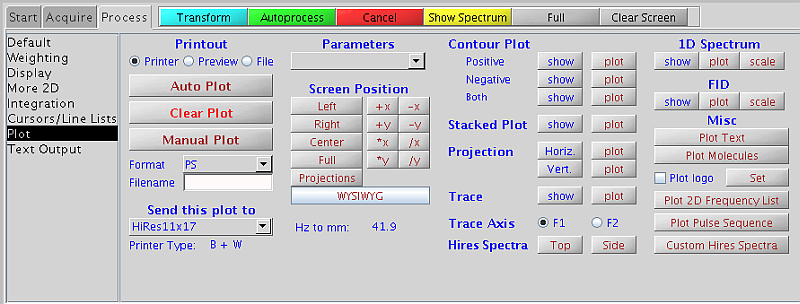
H. Zhou
updated Nov 2010